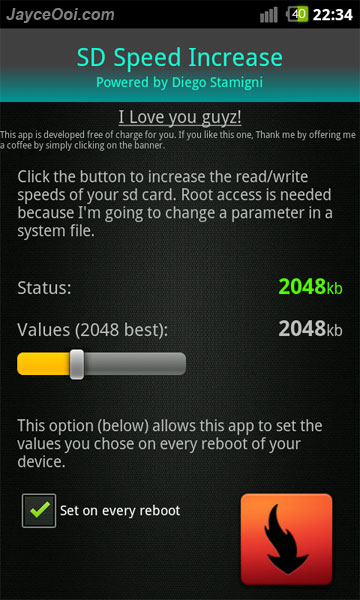Can’t detect your SD card at PC after installed Windows Phone 7? Windows Phone 7 build 7004 XBmod-Yuki ROM v2 will encrypt SD card and make it like a real WP7 phone. Therefore, your SD card is locked. And can’t be detected at all. How to unlock and revive SD card after install Windows Phone 7? You need to install StorageLock in WP7. Then use it to unlock the SD card. Or lock it if you want. After unlocked, you will see 2 partitions on your SD card. You may delete both of them and create FAT32 file type partition so that you can use the SD card again on PC, Android or Windows Mobile. Just follow below step by step guide to do so…
Note – only perform these tasks when you don’t want to use WP7 anymore. Or want to dual boot WP7 and Android (note – just unlock and don’t delete any partition). Else just skip these…
Prerequisites
- Windows Phone 7
- Zune Software (link)
- WP7 Update Cab Sender