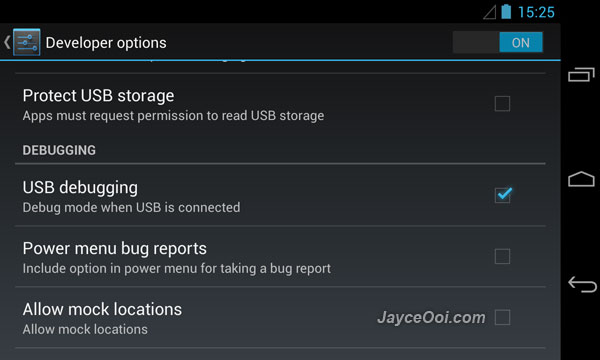How to root Google Nexus 4? You can easily find lot of guides and videos about it on Internet. Being a Google developer smartphone, rooting Nexus 4 can be done in simple way. In short, just unlock Nexus 4 bootloader. Then root it. That’s all. Simple, right? Yes, with the correct tool and drivers. It is not mission impossible to do so.