Several users reported poor 3G signal on their HTC One X no matter on which Malaysia telco like Celcom, Maxis and DiGi. And sometime even face no signal as the worst case… I am having weak 3G signal on my HTC One X as well. Not surprise after discovered poor HTC One X antenna reception. So I made a comparison between HTC One X and Samsung Galaxy S II. Tested on Celcom 3G network. Both set to use WCDMA only in Network mode. How is HTC One X 3G signal? Let’s find out…
Tag: 3G
Top 10 Tips, Tweaks and Hacks for Android HTC HD2
Windows Mobile 6.5 is not the only operating system for HTC HD2. We can run Android on HTC HD2 (almost perfect) too. Not to mention Ubuntu, Windows 95/98 (not perfect yet). HTC HD2 is a legend powerful mobile phone. Here are the top 10 tips, tweaks and hacks for Android HTC HD2.

Wireless Tether for Android rooted phone
My home broadband connection is down. Luckily, I have HTC HD2 with me. I can do Wi-Fi and USB tethering in Windows Mobile. But some of the Android ROMs cannot do both. So here is an Android application that can help those who like me ~ Wireless Tether for Root Users. It enables tethering via Wi-Fi or Bluetooth. I did not try on Bluetooth mode but I am a happy user with Internet connection through Wi-Fi.

Set ‘WCDMA only’ with Android Network Application by Philipp Mangelow
I don’t have a strong 3G signal at my place. And it used to turn to 2G EDGE when 3G signal is weak. Data connection is broken then and slow with EDGE connection. Network application by Philipp Mangelow manages to help to set ‘WCDMA only’ on certain Android ROMs with EVO kernel where I cannot set ‘WCDMA only’ in connection settings.
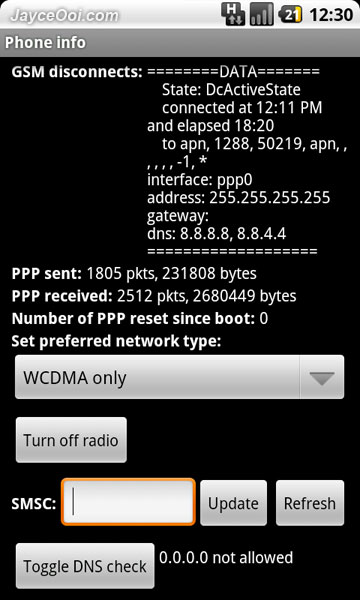
How to enable 3G data connection on Windows Phone 7?
Enable 3G data connection on Windows Phone 7 is exactly the same as the way on Android HTC HD2 (at least for me). But I can’t find a place to set MMS like Android in the same APN setting. Anyway, I don’t use MMS at all. I prefer to send email with attachment. By the way, there are lot of guides with lot of different settings on APN. Try them if you want. But below simple one work for me…
Guide to enable 3G data connection on Windows Phone 7
- Go to ‘Settings’.
- Then go to ‘cellular’.
- Click on ‘add apn’.
- Key in ‘apn’ at APN column. Note – you can key in any name you want. I selected ‘apn’.
- Leave User name and Password as blank.
- Click check.
- Make sure that you enable the data connection.
- That’s all.
Disable Wi-Fi connection. Your phone should connect to Internet using 3G data connection now. Enjoy…


















