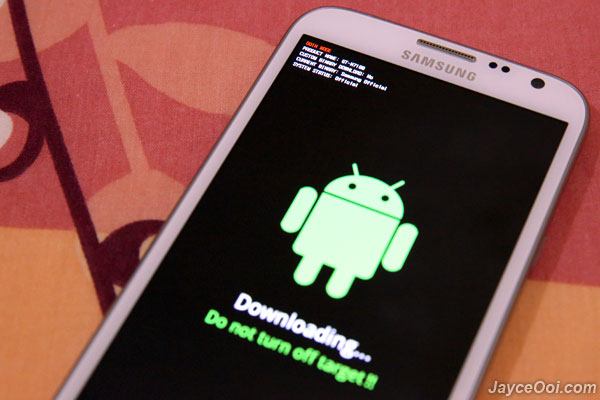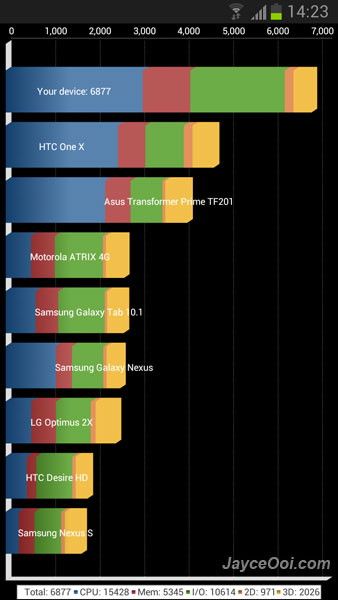How to root Samsung Galaxy Note II GT-N7100 (or GT-N7105)? In short, it is not hard at all. Samsung Galaxy Note 2 has an unlooked bootloader. So you can modify it easily including rooting. For me, root access is a must have for Android devices. So I don’t buy product with locked bootloader usually. Root access is great because you can do lot of interesting stuffs like backup applications and data with Titanium Backup, remove advertisements, improve user experience with custom modification… Interested to root Samsung Galaxy Note 2? Just watch my step by step video guide to learn how to root Samsung Galaxy Note 2.
Prerequisites
- Odin3
- CF-Auto-Root
Note – CF-Auto-Root supports Samsung Galaxy Note 2 GT-N7100 model only (at the time of writing this guide). Don’t install CF-Auto-Root on other Samsung Galaxy Note 2 models.