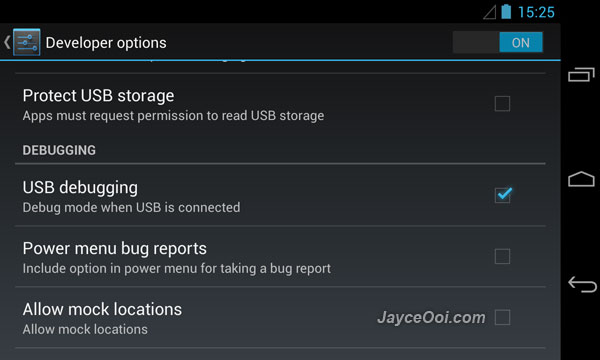Why enable Google Nexus 4 USB debugging mode? Nexus 4 talks with PC though adb (Android Debug Bridge) in that mode. You can do lot of useful stuffs like unlock, root, backup, restore, install custom ROM and recovery with USB debugging mode turned on. Yes, you don’t need to be a developer or power user to use these functions. A normal user with proper guide will do. Of course, only perform those tasks that you know.