How to install and setup Android SDK Development Environment? That’s the question that I ask right now after being using Android phone for 2 years. My Android HTC HD2 and Samsung Galaxy S II do not require me to have Android SDK development environment on my PC. I can do all the thing that I want with other 3rd party tools. However, Kindle Fire does not. And it forces me to install and setup Android SDK development environment in order to do the required tasks. So here is the guide to install & setup Android SDK development environment on Microsoft Windows. By the way, you can also follow guide at Google (link) to install it other platforms like Mac OS X and Linux.
Prerequisites
- JDK (Java Development Kit)
First of all, you need to have JDK (Java Development Kit) installed on Windows. Download JDK (Java Development Kit) here. Note – install Windows x86 version even you are on Windows 64 bits.

Step by Step Guide
- Download Android SDK Tools here. (exe version is recommended)
- Run the downloaded installer.
- Follow the on screen instructions to install.
- Android SDK Manager will be launched at the end.
- Make sure that you have all the packages like screenshot below installed. (Android SDK Tools, Android SDK Platform-tools, Android API and Google USB Driver package)
- Note – do select Accept during Google USB Driver package installation.
- That’s all.
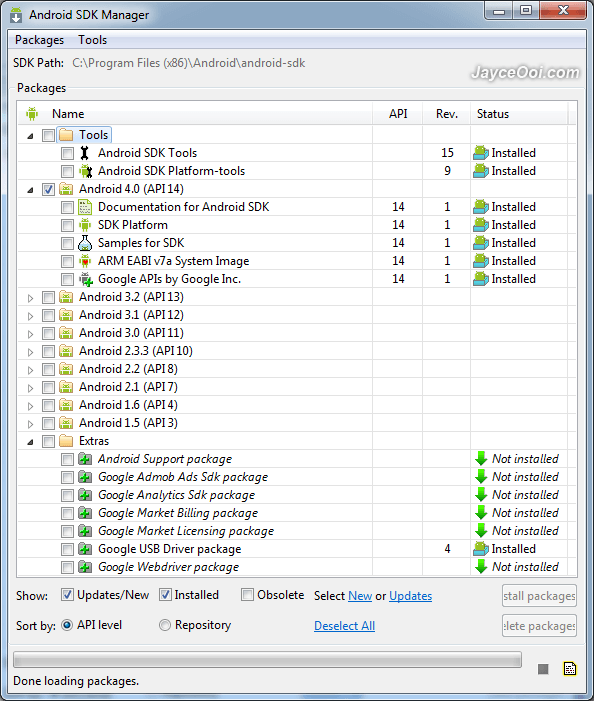
Lastly, not a must but recommended to do so ~ add Android SDK tools and platform-tools to your PATH environment variable. It will provide easy access to the tools.

- C:\Program Files (x86)\Android\android-sdk\platform-tools;
- C:\Program Files (x86)\Android\android-sdk\tools;
On Windows, right-click on My Computer. Then select Properties. At Advanced tab, click on Environment Variables button. Then double-click on Path (under System Variables). Add above 2 full path directories to the path. That’s all. Note – the directory paths are taken from Windows 64 bits. There are different on 32 bits Windows.






















